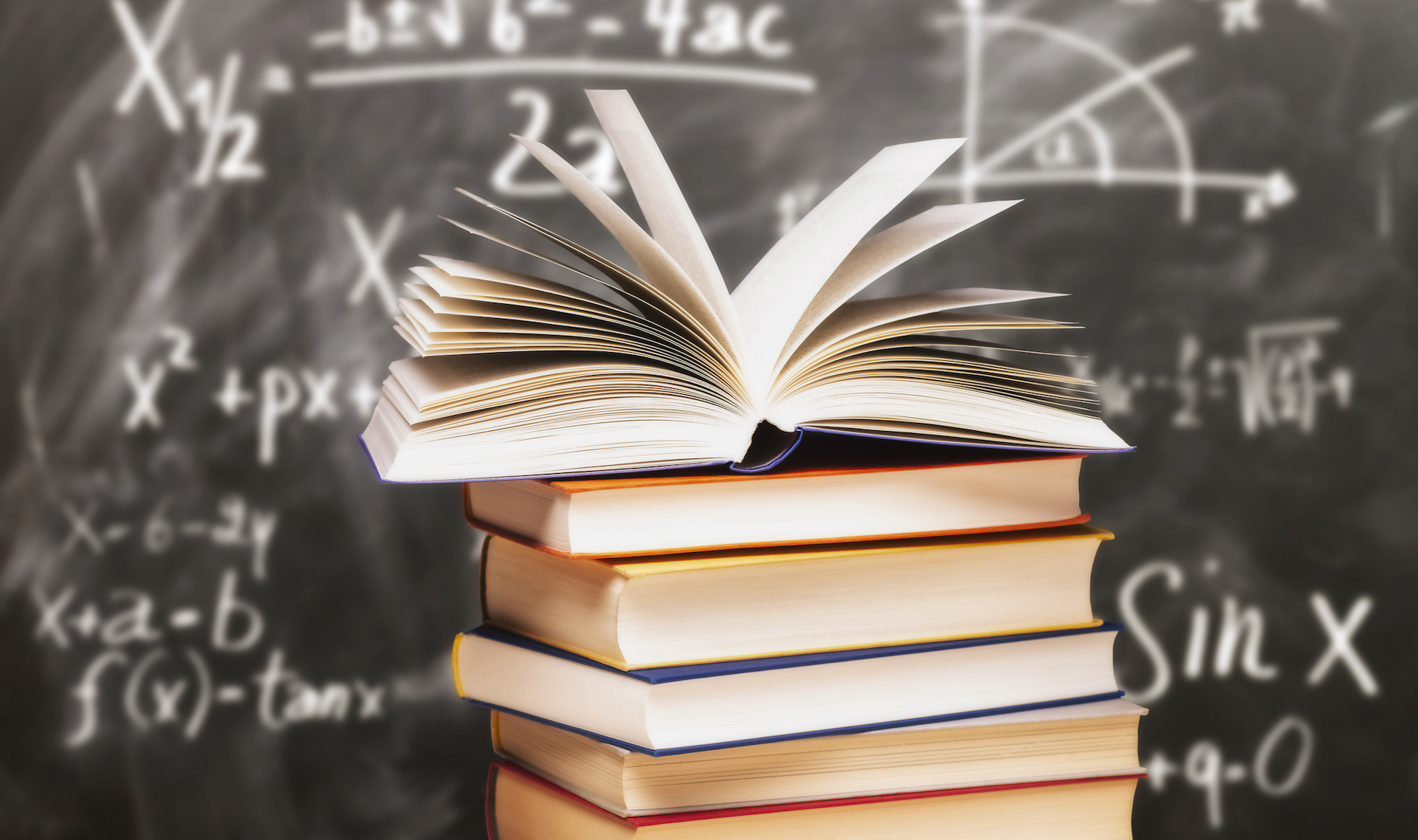Please read the directions below before entering TracCloud.
- From the TracCloud Main Menu: Sign in using your BCCC Username & Password.
- Select "Search Availability..."
- In the "Center" drop down menu to the left, choose the Center. The "Online Academic Success Center" is for Real-Time Online appointments only.
- In the "Consultant" drop-down, choose a Tutor. (Optional - only choose for a specific tutor)
- In the "Section" drop-down, choose your class, i.e. COMP107.N12. (Required)
- In the "Reason" drop-down, choose your Visit Reason, i.e. Writing, Reading, Study Skills; Math; Accounting; etc. (Required)
- Dates are pre-set to scheduling limit of two weeks. Adjust date and time if desired. Type in the date or choose from the calendar. Choose times by sliding the bar to the left and/or right. Choose days by left-clicking on or off the days of the week. (The highlighted days are the ones for which you are searching.)
- Click "Search"
- Choose preferred timeslot. Please note the Tutor's Classification when scheduling, i.e., Writing Tutor, AESL Tutor, etc.
- Review the appointment details and "Save".
- After you "Save", the appointment timeslot will disappear. Repeat the above steps if you wish to make additional appointments for a different day or search drop-in tutor availability.
- If you are searching drop-in times, please note the times and walk into the Center during the listed times. For drop-in tutoring, you can only view availability – you cannot schedule an appointment. (For example, Math and Accounting at Newtown are drop-in.)
- If necessary, please cancel your appointment from the Main Menu. Clicking on the "X" next to the appointment information in the Upcoming Appointment section. Enter reason (if desired), and click "Confirm". Cancel Appointment Image Confirm Cancellation Image Important: If you encounter any problems, or if your course is not listed in TracCloud, please call the Newtown Center at 215-968-8044 during business hours, which are listed on Center's main page.